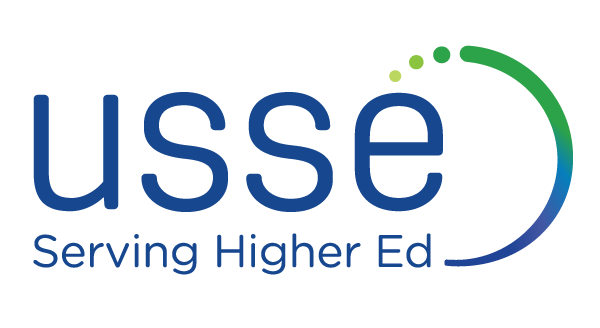There are two passwords required when using Cognos BI:
- The Cognos BI user ID and password are usually the same as your university network credentials (ONID at OSU). The only exceptions are the special user IDs and passwords for users at PSU and UO.
- A separate user ID/password combination is required for each Oracle database/data warehouse that you access. By convention, these credentials are hidden from view—until the password expires. The instructions on this page describe how you reset an expired data source password.
Recognizing an expired data source password
The error message that typically appears when attempting to run a report with an expired Oracle password:
The logon failed.
QE-DEF-0325 The logon failed for the following reason: RQP-DEF-0068 Unable to connect to at least one database during a multi-database attach to 1 database(s) in: CODW (for example)
UDA-SQL-0031 Unable to access the “CODW” database. Check that the connection parameters to the database are configured correctly. For example, ensure that the data source connection contains the signon information, such as a password, to connect to the database.
UDA-SQL-0107 A general exception has occurred during the operation “attach”.
ORA-28001: the password has expired.
Setting a new data source password
- Email cognosadmin@lists.oregonstate.edu and include the error message that you’re getting.
- Create a new password.
- If you remember your user ID and old password, you should be able to change your password via this web page: https://oas.ous.edu/co_warehs (I recommend using Internet Explorer).
- Once the page comes up, click Connect. In this example, the database you want to update is codw.ous.edu, which should be the default.
- Enter your Oracle user ID and your old password, then click ‘Connect’.
- You should get a “Successful” message; then, enter your old password, your new password (twice), and click ‘Change Password’.
- If ‘Change Password’ is successful, you can go ahead and disconnect.
- If you don’t recall your old password, or if you run into trouble, email barb.childers@oregonstate.edu.
- Save the new password in Cognos BI.
- Please wait to hear back from a Cognos BI administrator (you emailed us in the first step).
- Log in to Cognos BI and run a report against the data source with the expired password.
- When the report runs, you’ll be asked to enter the data source ID and password. Enter your ID and the new database password that you set up earlier, and mark the “Remember…” checkbox to have Cognos BI retain those credentials, then click “OK.”
It looks like a lot of steps, but most are simple and they go quickly. If you get stuck at any point, send an email to cognosadmin@lists.oregonstate.edu and we can help.